Learn How to Create First Android App in Eclipse
Here we try to describe that How can you make your first Mobile App in Android ADT Eclipse.This Tutorial can support multiple API Level 18 or above.Hope this will be helpful for Android Beginners.
Prerequisite Knowledge & Android Tools
You should must aware with JAVA Programming and syntax refrence as well as basic concepts of Object Oriented Programing Structure (OOPS).An introduction of XML language and Eclipse is also required.You Should download the latest Android SDK bundle from following link.
Download Android ADT Bundle
Before developing Android project you have to create a Android virtual Machine(dalvik) where you can test or ren your app.For this you must ensure that you have a system images in Androik SDK manager.
To create AVD go to Window->Android Virtual Device manager menu and add a device with "Use Host GPU" enable for faster performance of eclipse emulator.
Create a New Android Project
Open Eclipse IDE and go to File -> New -> Project -> Android -> Android Application Project.
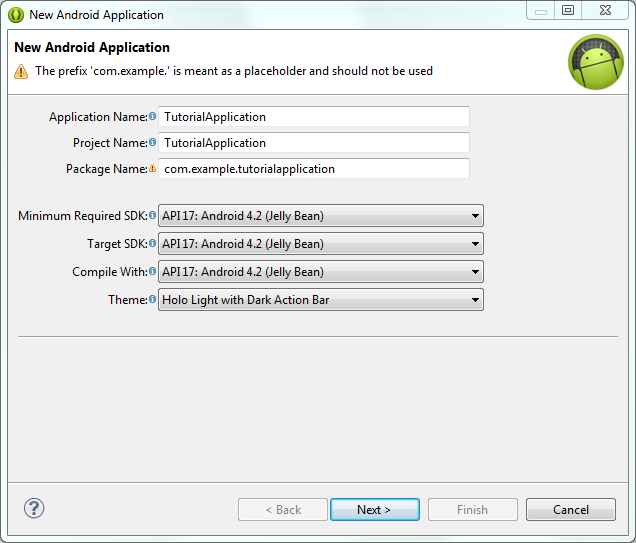
You have to specify the Application Name, the Project Name and the Package name in the appropriate text fields and then click Next.
In the next window make sure the "Create activity" option is selected in order to create a new activity for your project, and click Next.
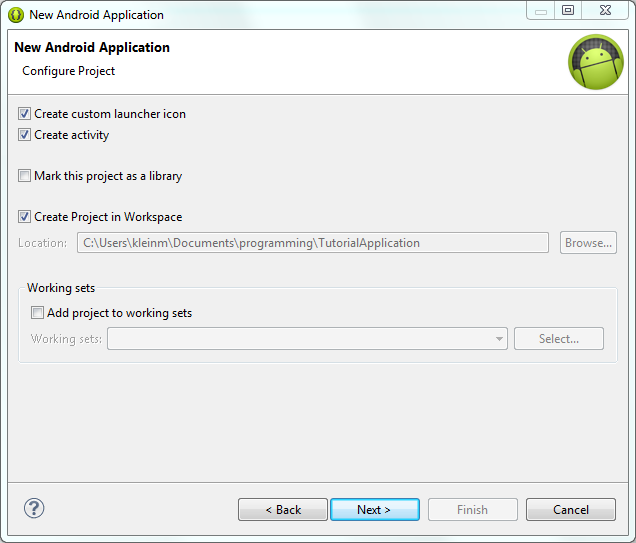
Click Next on select Launcher Icon Window.
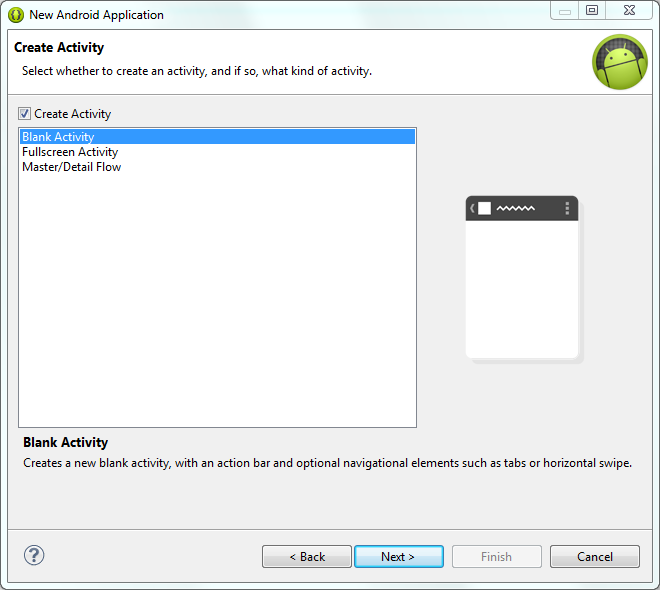
In next Window Select �BlankActivity� and click Next
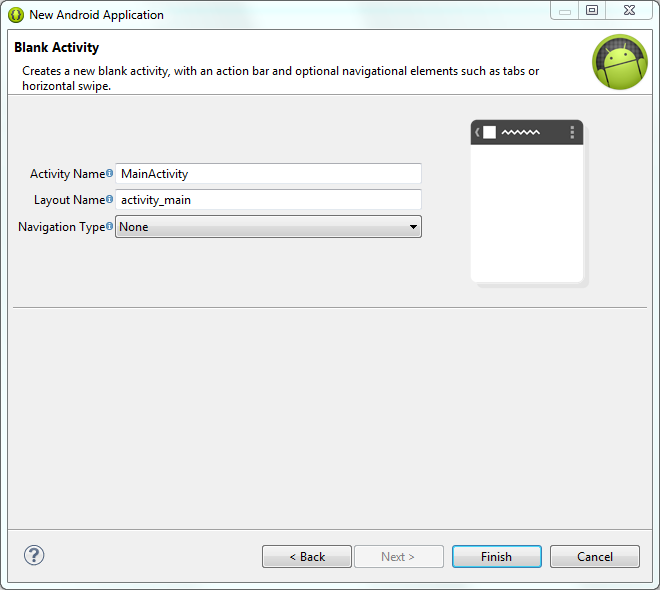
Now you have to specify the name of new activity. In the Layout Name text field you have to mention the name of the file that will contain the layout description of your app. In our case the file res/layout/main.xml will be created. Then, click Finish.
Now your App Screen look like this..
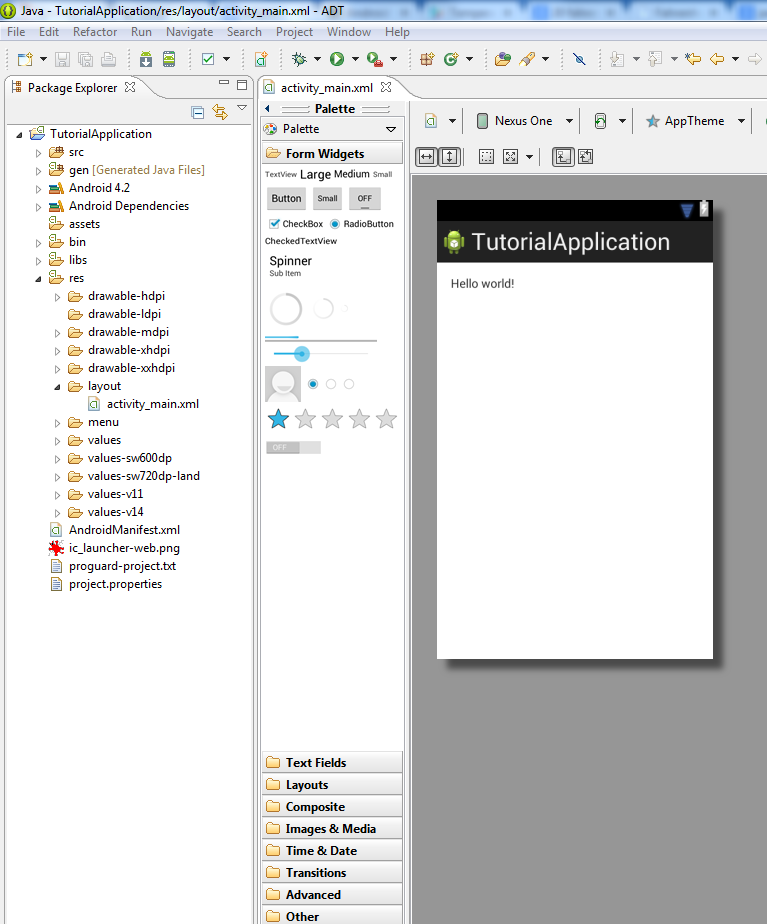
Your Activity Class (Java File) stored in Src->package Name->mainActivity.java
Open main.xml from android resources and remove everything.Drag an Relative Layout and then drag a TextView on Layout in Graphical mode of Eclipse ADT.
<RelativeLayout xmlns:android="http://schemas.android.com/apk/res/android"
android:layout_width="fill_parent"
android:layout_height="fill_parent" >
<TextView
android:id="@+id/txtView1"
android:layout_width="wrap_content"
android:layout_height="wrap_content"
android:layout_alignParentTop="true"
android:layout_centerHorizontal="true"
android:layout_marginTop="71dp"
android:text="Hello World" />
Your java File (Android Activity) should look like this..
public class MainActivity extends Activity {
@Override
protected void onCreate(Bundle savedInstanceState) {
super.onCreate(savedInstanceState);
setContentView(R.layout.activity_main);
}
}
Now Run the Application and get the desired "Hello World" output.